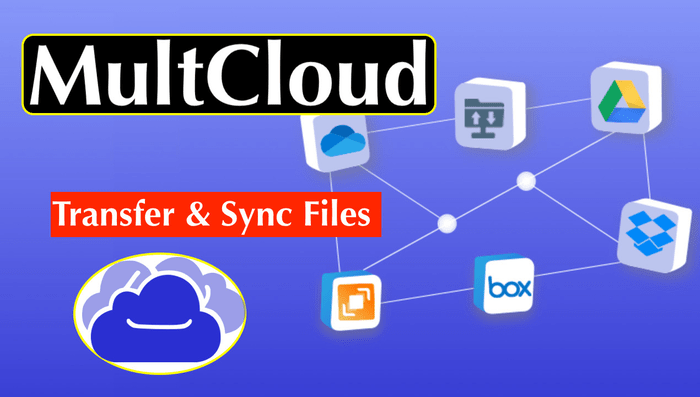
OneDrive as one of the famous cloud drives in the market, attracts millions of users due to the intuitive inerface and the poweful features. Besides, it is intergrated with Microsoft products seamlessly, like Microsoft Office, Windows and others. OneDrive provides you with the 5GB of free cloud storage, which is not enough for many of us with the long-term use.
Therefore, you might have more than one OneDrive account, like OneDrive personal for individual files, and OneDrive for Business for team files. Or one account for files, another for music, videos, and photos.
Thus, transferring files from OneDrive to another account is common for all of us in the daily life. How to move files from OneDrive to another? You can find solutions to make it.
Best Free Way to Move Files from OneDrive to Another
To make it quick to move files from one OneDrive account to another, you can try the comprehensive cloud file manager – MultCloud, which allows you to easily transfer files between cloud drives without downloading and uploading manually.
- You can choose to delete all OneDrive files to free up OneDrive space or leave it alone after the migration.
- Different ways in MultCloud can help you move files between OneDrive accounts, like Cloud Sync, and Cloud Transfer.
- You’re able to seamlessly to move files between OneDrive for Business accounts as well with the Team Transfer feature, or migrate OneDrive for Business to Google Workspace, or other business cloud account.
- MultCloud supports almost all clouds in the market, including Google Drive, Dropbox, OneDrive, OneDrive for Business, Google Workspace, Dropbox Business, Box for Business, MEGA, pCloud, MediaFire, iCloud Drive, iCloud Photos, Google Photos, Backblaze, and many more.
- Share OneDrive files publicly, or in a passward-protected way.
So, MultCloud is the best free way for you to move files between OneDrive accounts. You can enjoy it now.
4 Simple Steps to Move files from OneDrive to Another Account
Here we will show you the steps to move OneDrive personal to OneDrive for Business with MultCloud:
- Please register an account for MultCloud, and log in.
- Tap Add Cloud > OneDrive, and follow the steps to complete the authorization. Repeat to add OneDrive for Business.
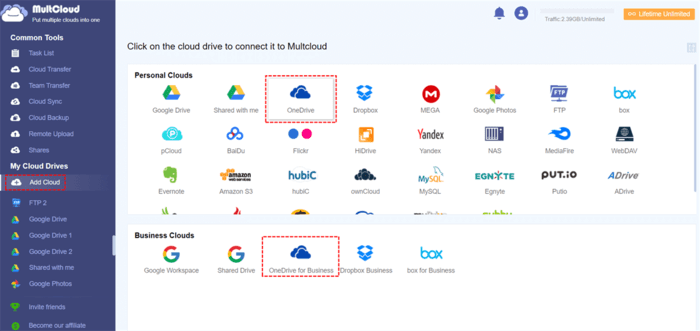
- Select Cloud Transfer from the left side, choose OneDrive as the source, and OneDrive for Business as the target.
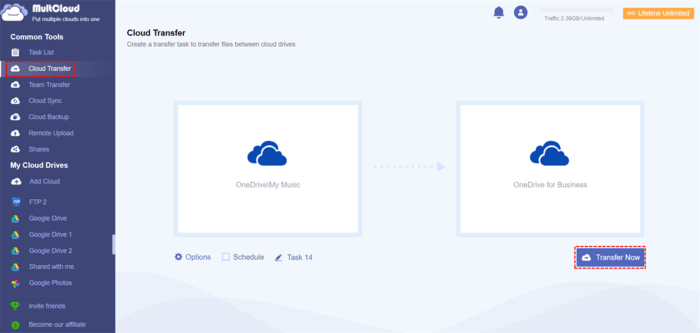
Tips:
- You can set up Transfer methods in Options, like delete all source files after transfer is complete, skip file if the target file already exists, keep file modification date, and more. Besides, you’re able to enable Email and Filter.
- To perform automatic OneDrive data migration, you can tick Schedule to enable daily, weekly, monthly, or the time you’d prefer to run.
- Press the Transfer Now button to move files from OneDrive to another quickly.
Wait for a while, all your selected OneDrive files will be transferred into OneDrive for Business. Check these files in the OneDrive for Business account, and manage them altogether.
How to Move Files from OneDrive to Another Account in Manual Ways?
Way 1. Download and Upload Files from OneDrive to Another
The first traditional way is download from OneDrive account and upload files to another account.
- Please log in to your source OneDrive account.
- Move all files that you need to download into a new folder. Select the folder, and choose Download.
- After downloading, log in to your OneDrive for Business account, tap Upload > Files to upload files from OneDrive to OneDrive to Business.
Way 2. Drag And Drop Files between OneDrive Accounts
On the other hand, you can take advantage of the OneDrive desktop apps. Here is how it works:
- Please ensure you have downloaded and installed OneDrive desktop app.
- Log in to your OneDrive personal account and another OneDrive for Business account.
- Each account will add a folder in Windows Explorer, open these two folders in File Explorer.
- Drag and drop the files between these two OneDrive folders.
The End
Now, you can have a clear idea about how to move files from one drive to another, which is the best free way to complete the task. In a nutshell, MultCloud is more effeciently than other manual ways to migrate files between OneDrive accounts. Moreover, you can migrate OneDrive to Google Drive, or other clouds smoothly without a glitch. So, why not give it a try?

